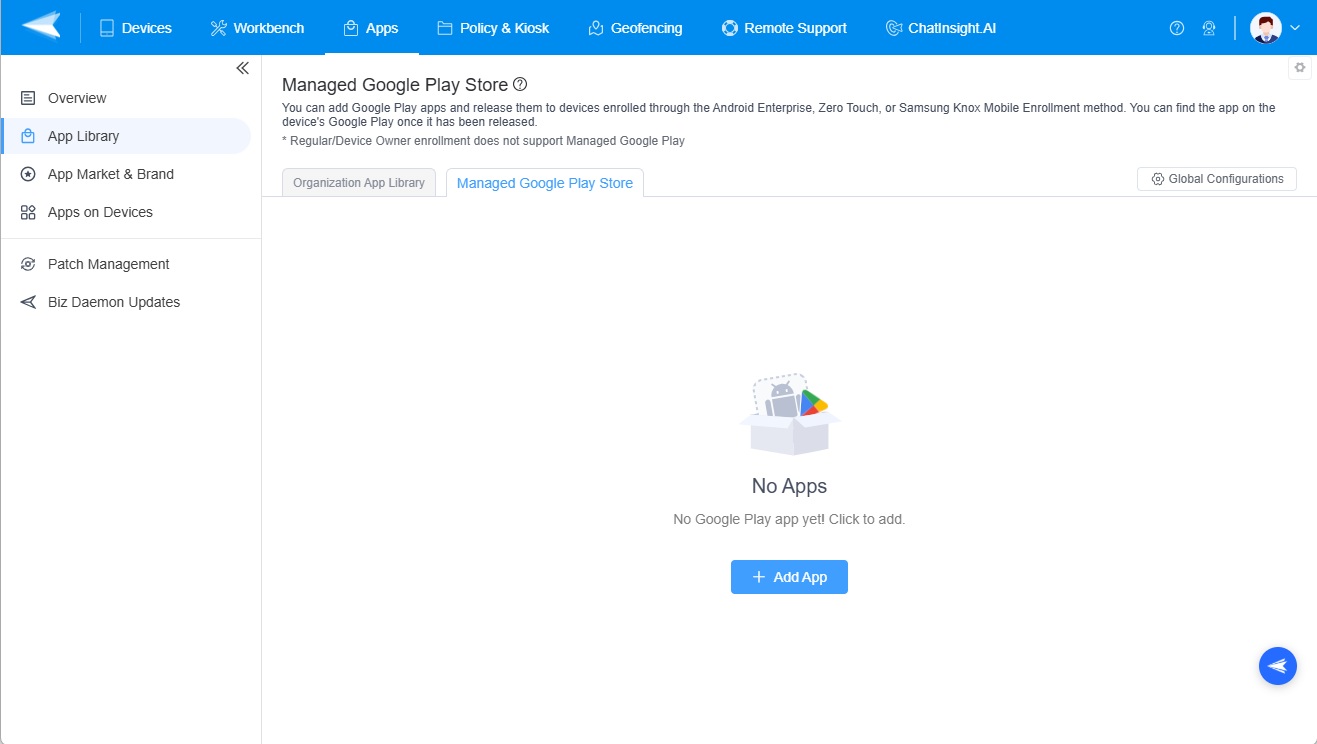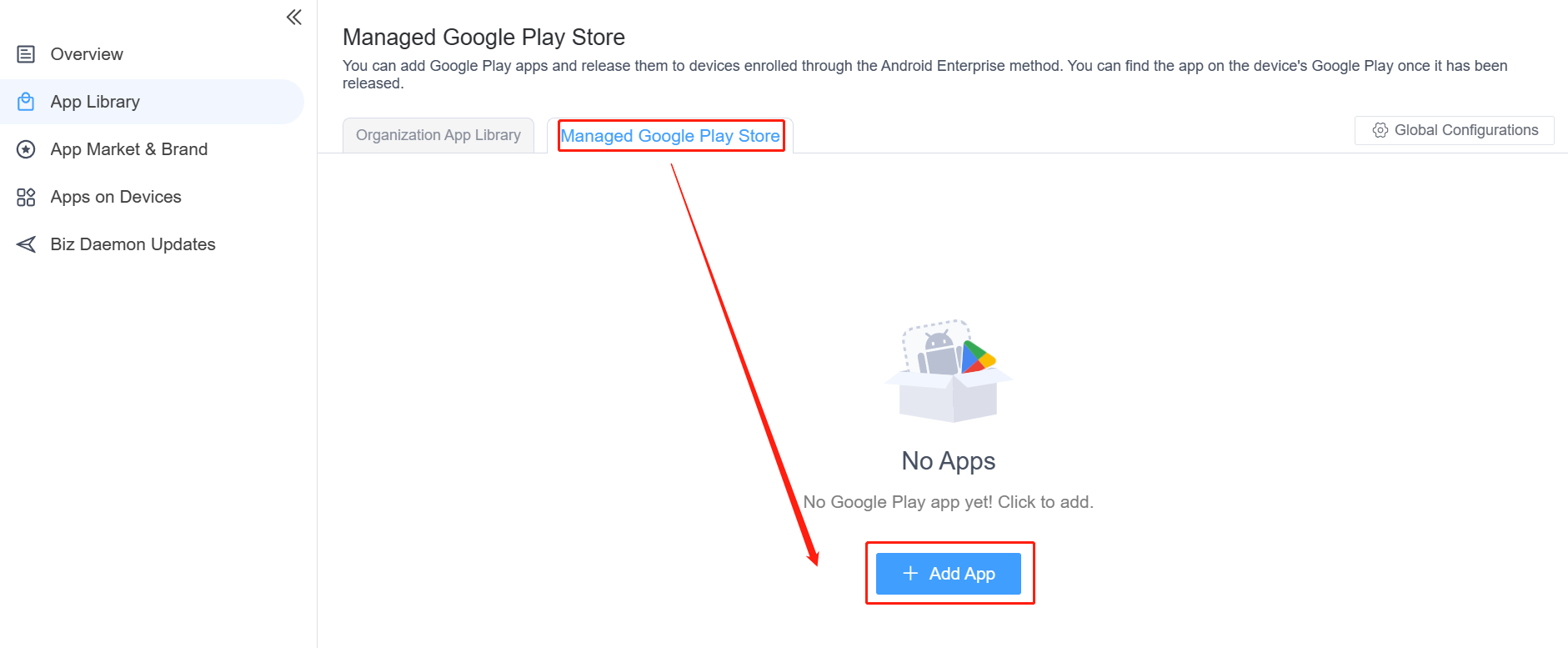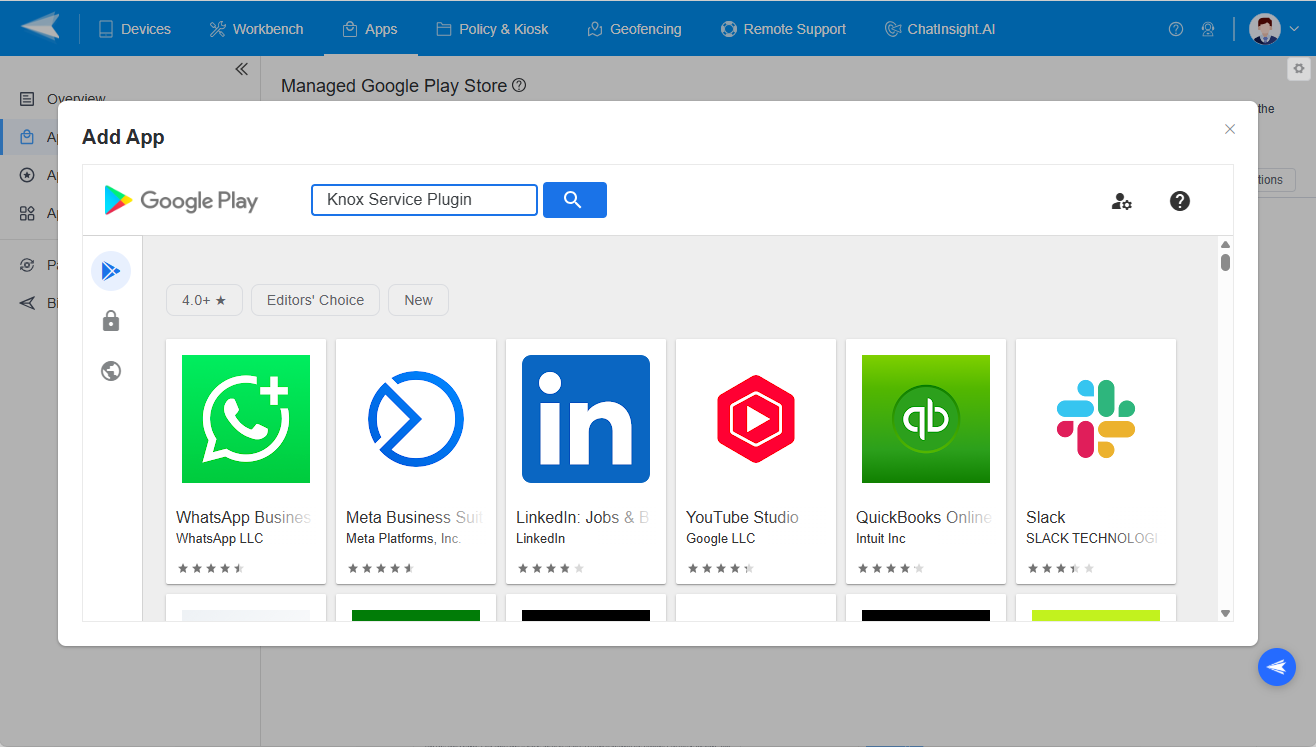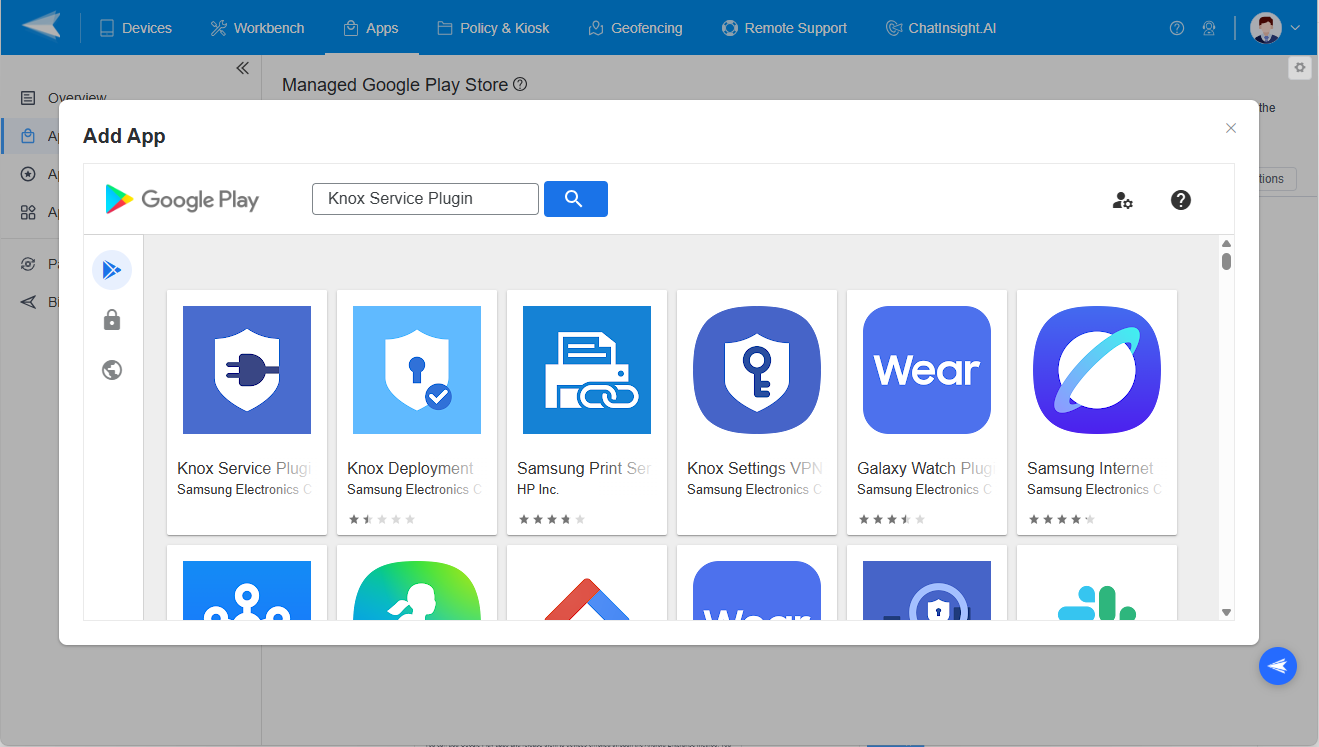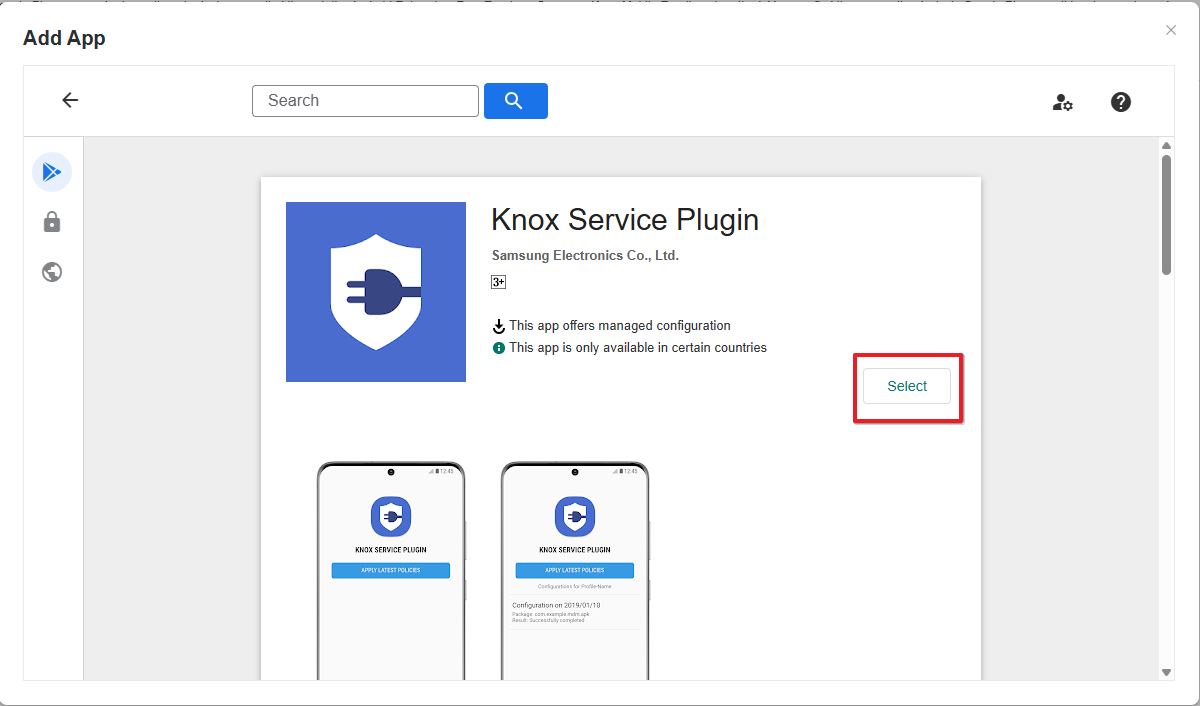How to Add (Knox Service Plugin) KSP From Managed Play Store
Table of Contents[ShowHide]
1What is Knox Service Plugin (KSP)?
The Knox Service Plugin (KSP) is an application provided by Samsung that allows IT administrators to manage Samsung devices using an Enterprise Mobility Management (EMM) solution. It leverages the Knox Platform for Enterprise to offer a wide range of device management capabilities.
Note : This feature only suppots device enrolled by Android Enterprise and Zero Touch enrollment.
2Steps to add (Knox Service Plugin) KSP from Managed Play Store
- Step 1Access the Managed Google Play Store
- From Admin Console>Select Apps>Click App Library>Choose Managed Google Play Store > Tap + Add App


- Step 2Select Apps
- Search [Knox Service Plugin], tap on Select to proceed the next step.



- Next step, go to Test Release and Formal Release.

Was This Page Helpful?
Still need help? Submit a request >>
Related Articles
- How to upload company-own application on AirDroid Business?
- How to select application from Managed Google Play Store on AirDroid Business?
- How to customize my Apps I uploaded on AirDroid Business?
- How to Test Release for AirDroid Business?
- How to Formal Release in AirDroid Business?
See all articles
You May Also Like
- How to Use OEMConfig Policy to Restrict the Samsung Device
- How to implement App Blocklist/ App Allowlist on AirDroid Business?
- How can I control camera access using Camera and Lockscreen Camera Settings in AirDroid Business?
- How can I set up password rules with Android Password Policy in AirDroid Business?
- How do I manage Microphone Permissions in AirDroid Business?
See all articles