
How to Fix USB Tethering Greyed out
Filed to: Quick Guides

If you are having a problem with the USB Tethering option greyed out when connecting your mobile hotspot to your PC via USB, you can follow these step to fix it:
Step 1
Go to Setttings to enable Developer Mode.
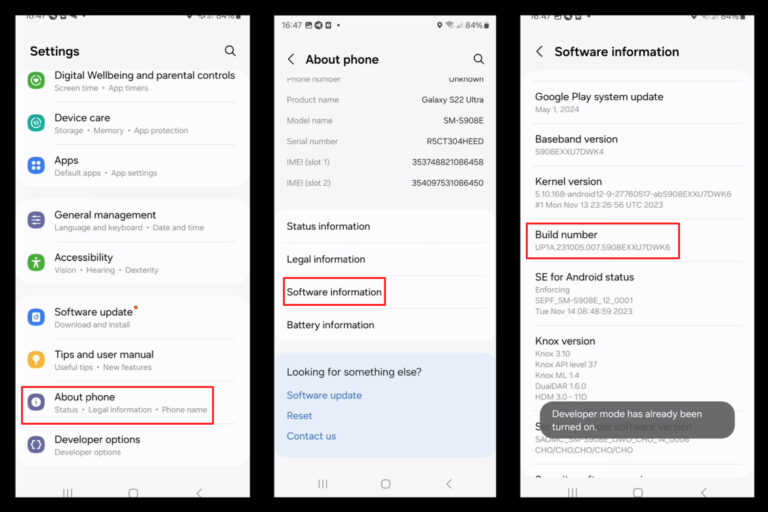
Step 2
Enable Tethering hardware acceleration in the Developer option, and choose USB Tethering in Default USB configuration.
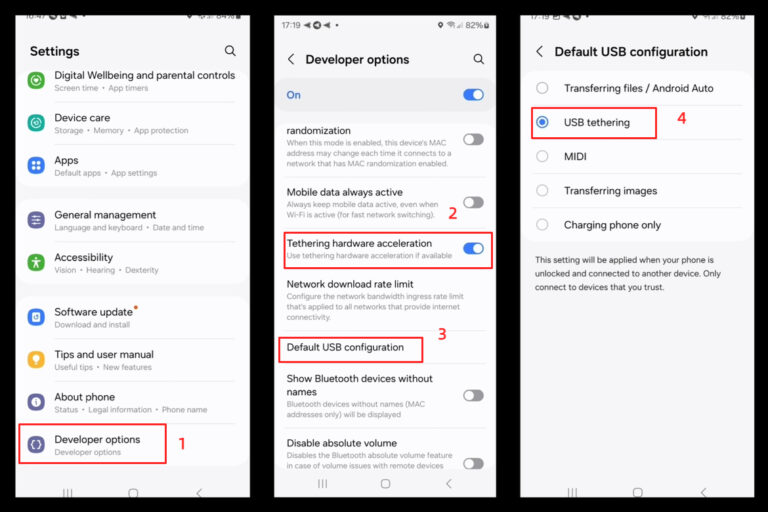
Step 3
Connect your mobile to your computer, and USB Tethering option will be turned on.
Note : Inappropriate USB cable or Data Saver mode can also result to the USB Tethering option being greyed out.
Manage the Access to Developer Mode with MDM Solution
Home > Quick Guides > How to Fix USB Tethering Greyed out





Leave a Reply.