
How to Save Photos from iCloud to Windows PC
Filed to: Quick Guides
Do you have a Windows PC and want to save your iCloud photos on it? Luckily, Apple allows Windows users to sync photos from iCloud without any hassles.

Check out the below steps to download all your iCloud photos to Windows PC:
Step 1
First, install iCloud for Windows on your Windows. Launch the program and login with your Apple ID.
Step 2
Make sure the Photos option is checked. Then, click on "Options".
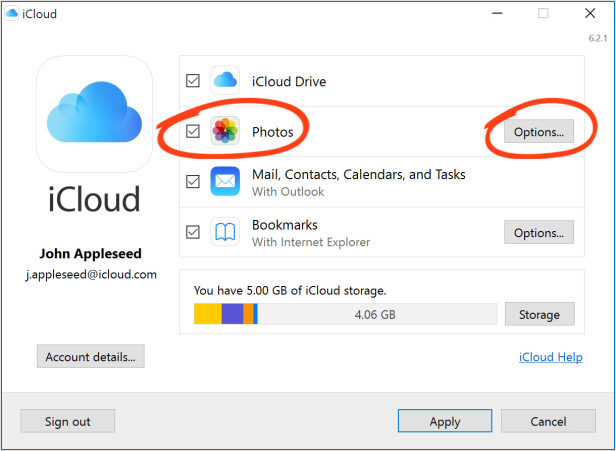
Step 3
Now, enable the iCloud Photo Library option and Download New Photos And Videos To My PC option.
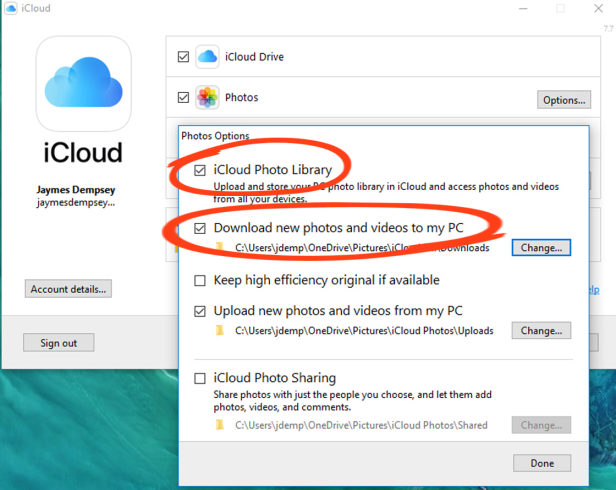
Step 4
Now, hot Done > Apply to sync all the iCloud photos on your computer. In addition, all the photos that you take from iPhone will also be downloaded to your PC.
Transfer Photos from Andoid to Android Wirelessly - AirDroid
Home > Quick Guides > How to Save Photos from iCloud to Windows PC





Leave a Reply.