
How to change password on Samsung phone
Filed to: Quick Guides

To change the password on your Samsung phone, you can follow these steps:
Step 1
Go to Settings. Scroll down and tap on "Lock screen".
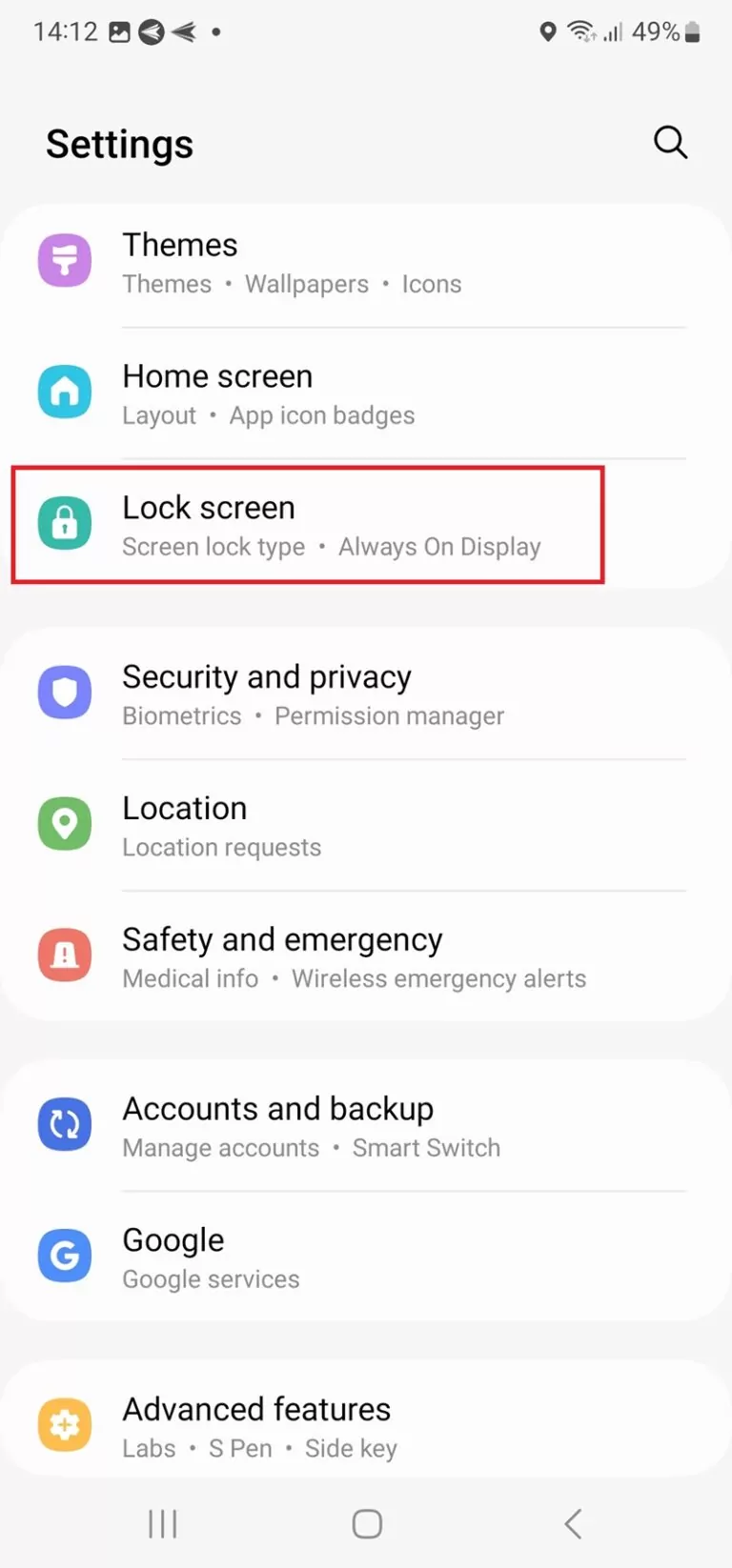
Step 2
Select "Screen lock type" and enter your current PIN.
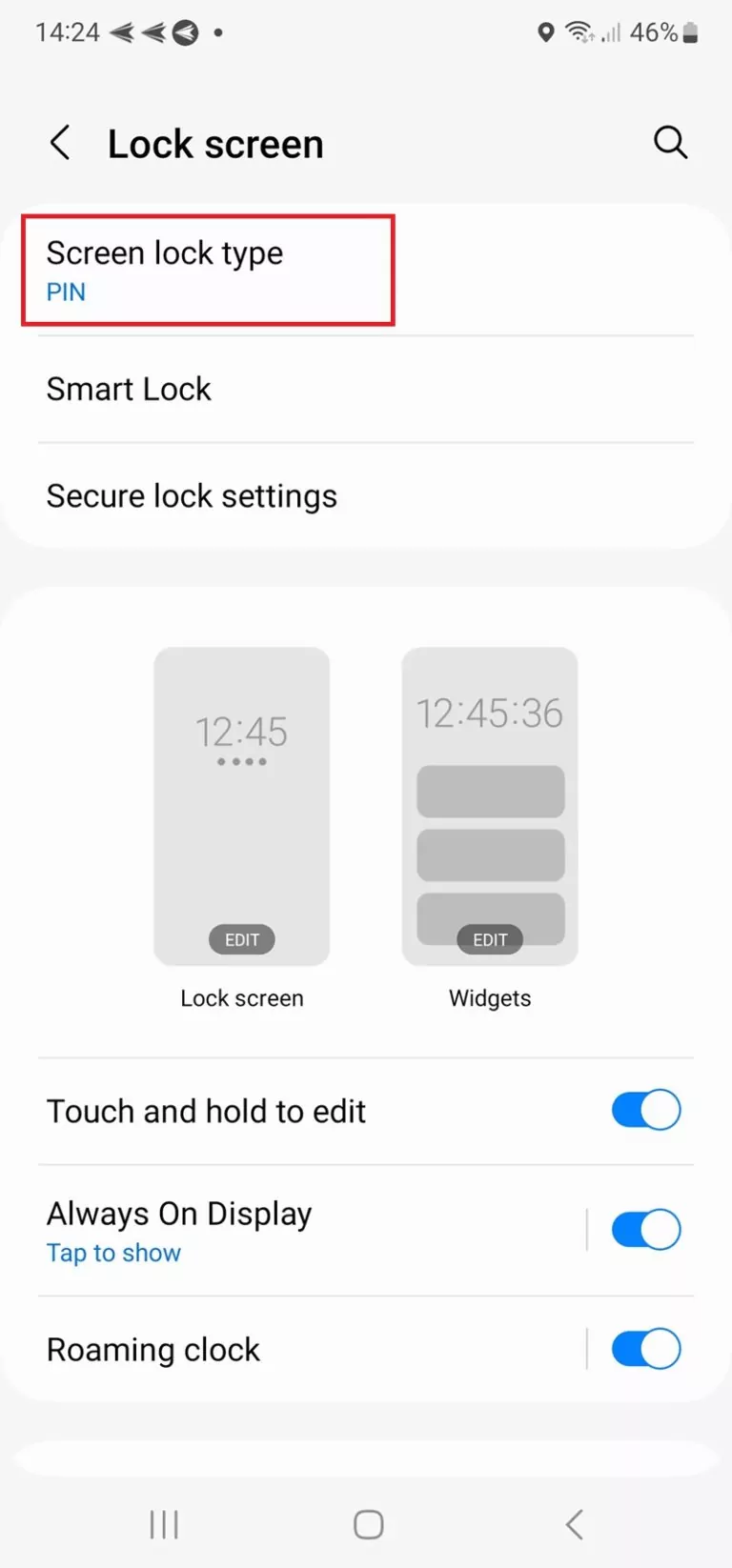
Step 3
There are different types for setting a new password, such as PIN, Password. Pattern, or Swipe. Choose one that you prefer.
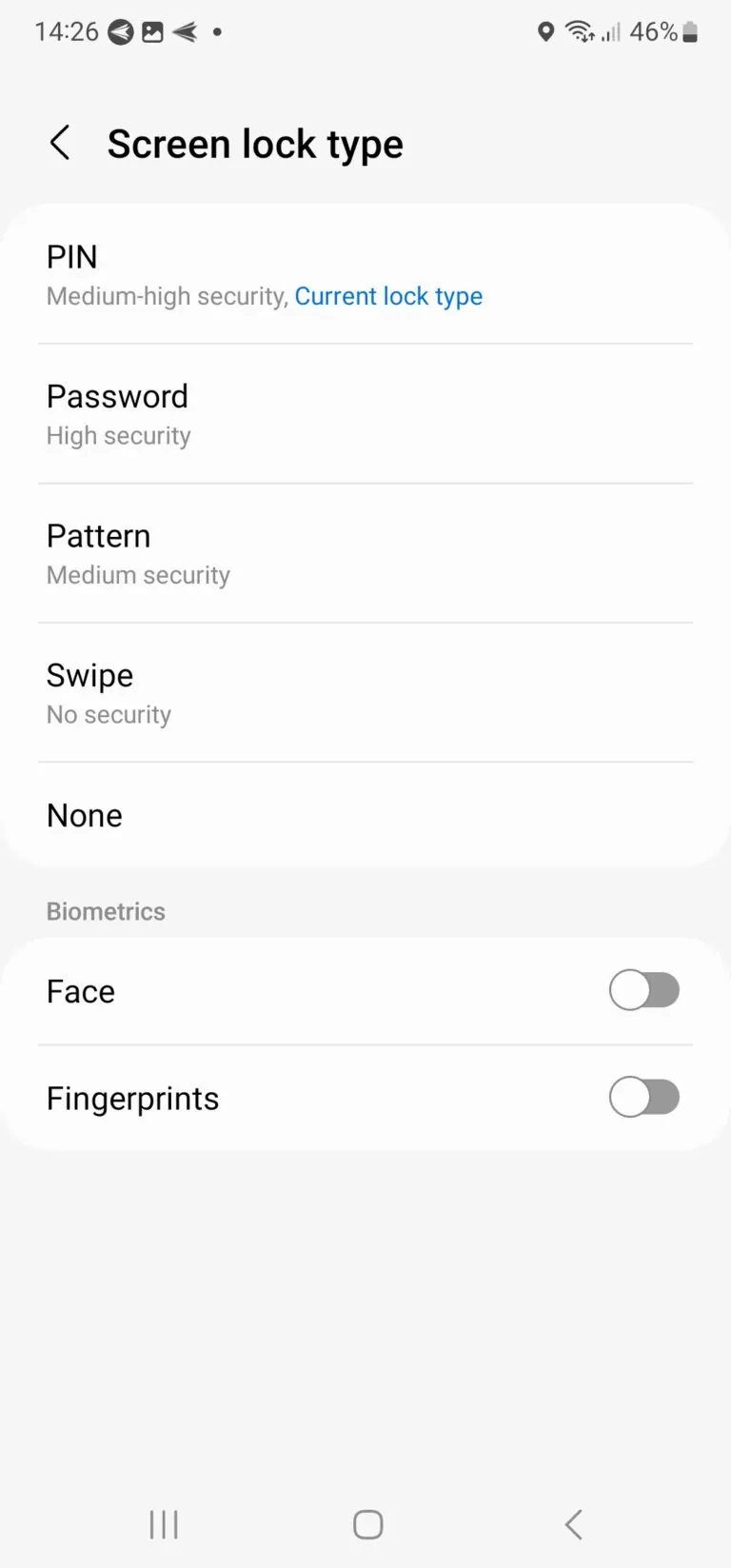
Step 4
Follow the on-screen instructions to create a new password. Make sure to choose a strong and memorable password.
Sign Up for AirDroid Business Now
Home > Quick Guides > How to change password on Samsung phone





Leave a Reply.