Home > Quick Guides > How to Change Default Browser in Outlook
Like
Dislike

How to Change Default Browser in Outlook
Filed to: Quick Guides

You can change the default browser to open links in Outlook. We are using steps in the latest Outlook for Windows 11, and the steps should apply to older Windows/Outlook versions.
Step 1
Open Microsoft Outlook app in your Windows computer, and sign into your Microsoft account.
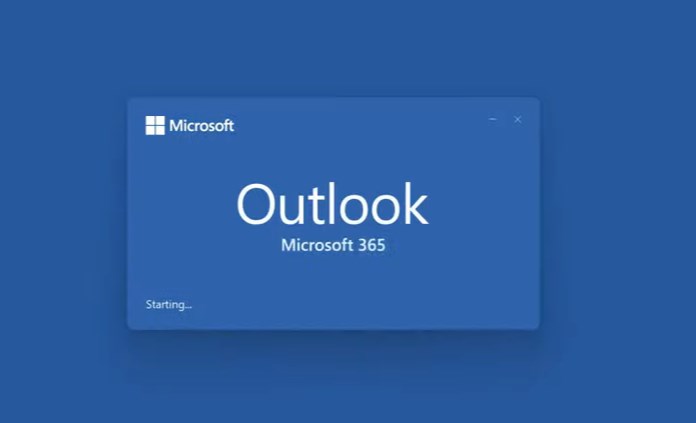
Step 2
Click File in the menu bar on the top.
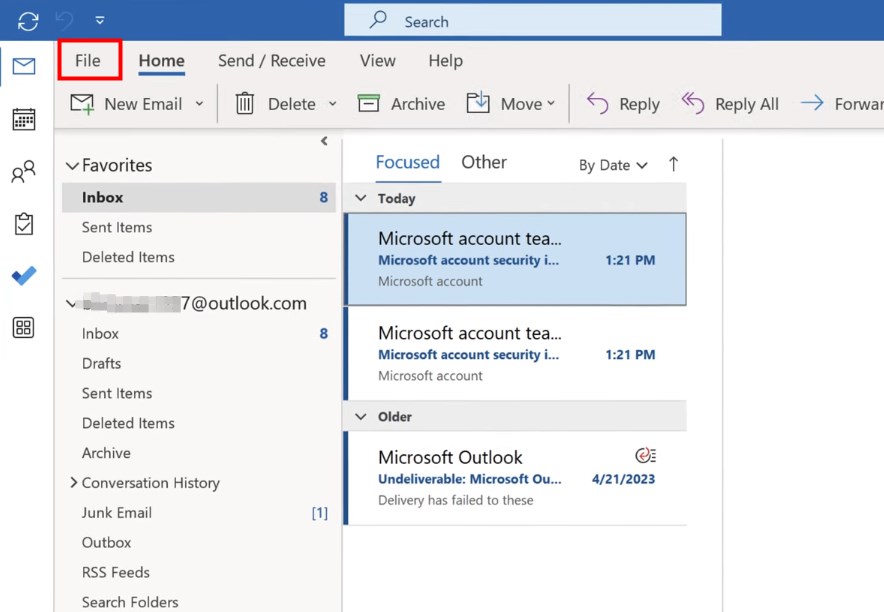
Step 3
Click Options on the lower left.
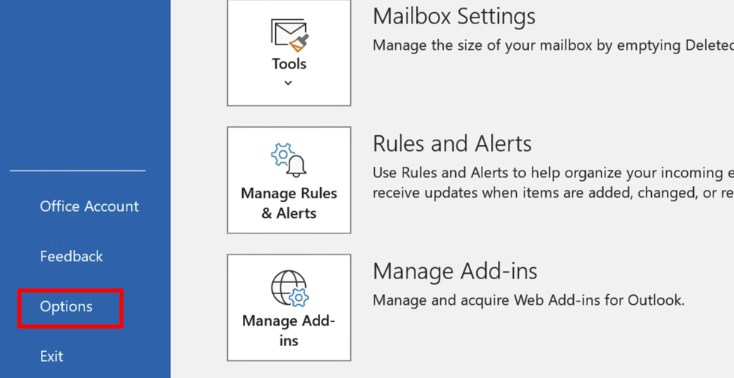
Step 4
Click Advanced on the left menu.
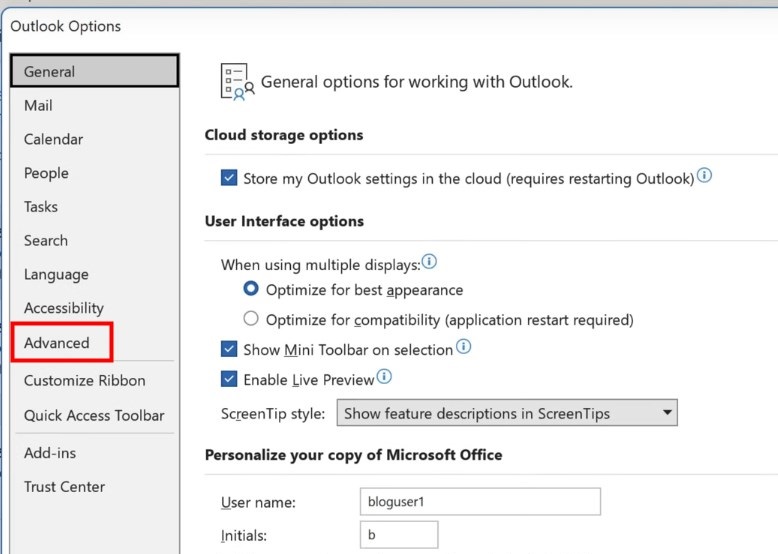
Step 5
On the popup menu, under File and browser preferences section (or Link Handling in older Outlook versions), click the drop-down menu in Default Browser for Open hyperlinks from Outlook in. Then you will be able to choose between Default Browser or Microsoft Edge.
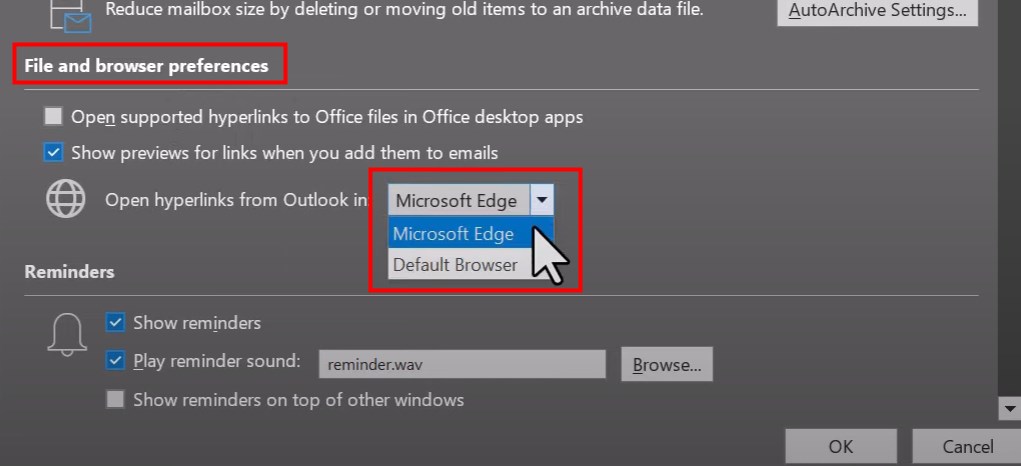
Step 6
Click OK to save the changes. Then restart Outlook app and it should be working.
Create Your Own AI Business Card
Discussion
The discussion and share your voice here.





Leave a Reply.