[Proven] How To Fix YouTube Not Working On Smart TV?
Table of Content:
- 1. Before Troubleshooting: Check Your Smart TV Model
- 2. The Most Possible Issues You May Meet When Play YouTube on Smart TV
- 3. Why YouTube Not Working on My Smart TV ?
- 4. Proven Ways to Fix YouTube Not Working on Smart TV
- 5. YouTube Is Still Not Working. What Should I Do?

- 6. Final Solution: Ask Help for YouTube Support Website
- 7. YouTube TV Reviews
- 8. Closing Words
- 9. Hottest Question Related to Play Youtube on TV
Quick Test:
If you want to find a quick answer, here we offer you 5 general troubleshooting. check these methods below now to fix YouTube not working on smart TV.
- Check the internet connection of the TV and make sure it is strong and stable enough to stream videos on YouTube.
- Check the cable connection and ensure that it is properly and securely plugged in.
- Try restarting the TV, as other applications may consume too much bandwidth or conflict with YouTube's streaming services.
- You will want to check that the latest software update has been installed on your smart TV and the YouTube app.
- It is also recommended to clear the cache memory of your smart TV and try reinstalling or updating the YouTube app if necessary.
Part 1: Before Troubleshooting: Check Your Smart TV Model
First things first, you should check whether the smart TV model you own is even compatible with the YouTube TV or not. If it is not, then no matter what you do, YouTube TV won't run.
For example, older Samsung models are not compatible with the YouTube TV app. Generally, models launched before 2016 cannot run YouTube TV. So, if you have a Samsung TV which you purchased before 2016, then chances are YouTube TV app won't work on it. Here's the list of YouTube Compatible TVs that Samsung has posted on its official website.
If your smart TV is compatible, then move on to the fixes. If not, still don't worry. I'm explaining how you can still watch YouTube on your Samsung TV easily later in this article.
Part 2: The Most Possible Issues You May Meet When Play YouTube on Smart TV
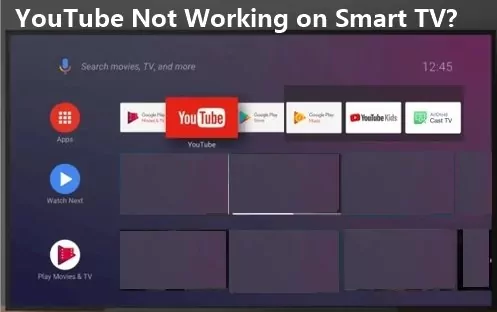
1. YouTube App Doesn't Launch/Won’t Play/Load/Connect
The YouTube app is a convenient way to watch all your favorite videos on the go; however, sometimes, it won’t launch, won’t play, or may not even load or connect. This can be incredibly frustrating and inconvenient as it prevents users from accessing their desired content and can lead to further issues such as wasted time, data usage, and a decrease in user experience.
2. YouTube Frozen/Keeps Crashing/Keeps on Buffering On Smart TV
The experience of watching videos is severely disrupted when these issues arise. When YouTube crashes or freezes, it can cause the video to stop playing altogether or result in frequent pauses and lags. Buffering occurs when your internet connection speed is too slow to stream the video properly and causes a lag between content streaming and playback.
Part 3: Why YouTube Not Working on My Smart TV?
1. Lack of a strong internet connection:
One of the most common reasons why YouTube not working on Smart TV is an unstable internet connection. This could be caused by an unreliable router or modem, too many devices connected to the network, or it could even be caused by interference from other electronics nearby.
2. Browser-related issues:
If you are using an older web browser or one that YouTube does not support, it may cause loading content problems. Additionally, if you have enabled certain security settings on your browser, these can also interfere with loading YouTube videos as well as potentially causing other issues too.
3. No software updates installed:
Having outdated software on your device can cause issues with playing videos and other tools associated with YouTube. Installing regular updates ensures that everything runs smoothly and that any bugs or glitches are fixed quickly. It’s important to ensure you keep up-to-date with your device's needs to run optimally.
4. Too much data stored on the device:
Over time, our devices get filled up with data which can eventually affect how it functions and performs – this includes streaming YouTube videos!
5. Insufficient memory allocated for apps:
When installing apps onto our devices, we often need to remember about memory allocation, which impacts how much space each app has at its disposal when trying to access data or load content from online sources like YouTube. Make sure you allocate enough memory for apps, so they have enough space to store temporary files needed for streaming video content without disruption or interruption.
Part 4: Proven Ways to Fix YouTube Not Working on Smart TV
1Check Your Internet Connection
Before attempting any troubleshooting steps, it is important to ensure that you have a reliable and fast internet connection. The internet speed should be at least 5 Mbps for streaming YouTube videos on your smart TV. If you suspect the issue is with your network connection, try resetting the router or modem. That often solves the issue of YouTube not working on smart TV.
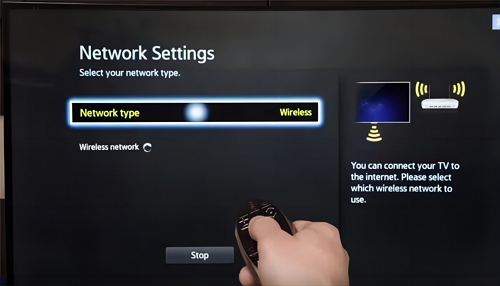
2Check Your Cable Connections
Make sure all cables connected to the TV are securely connected to their respective ports and in good condition. Poor connections can cause video playback issues such as buffering and stuttering. Outdated cables may not be able to transmit data quickly enough for streaming services like YouTube. Check the manufacturer's website for more information about compatible cables and connectors for your TV model.
3Restart Your Device
If restarting your device does not help, try unplugging it from power completely and then plugging it back in after several seconds. This will reset the device's memory and often solve many problems associated with streaming services like YouTube not working correctly on a smart TV.
4Check for Updates
To keep your smart TV running smoothly, you should regularly check for software updates available through the manufacturer's website or TV settings menu. These updates can improve performance, correct bugs, fix compatibility issues with streaming services like YouTube, and unlock new features as they become available.
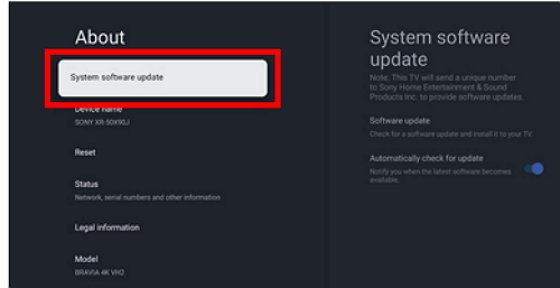
5Clear Cache
Clearing out cached data can help resolve any issues you might be having with YouTube playback on a smart TV by eliminating any corrupt media files previously stored in memory but no longer needed by the system or service provider to display content correctly.
To do this, open up your TV's settings menu and look for an option labeled "Clear Cache" or "Delete Temporary Data." Selecting this will remove all temporary files from storage so they won't interfere with playback in future sessions with YouTube or other streaming services on your smart TV device.
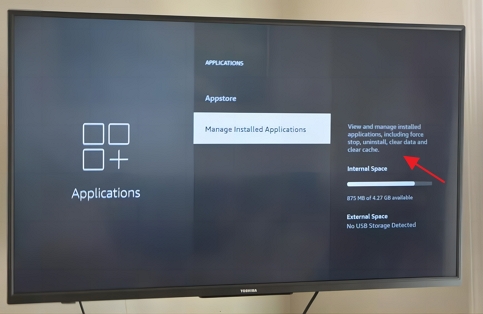
6Delete and Reinstall YouTube
Suppose none of these methods have helped resolve the issue of YouTube not working on your smart TV. In that case, it may be time to delete the app from your device entirely before reinstalling it again from scratch through your device's app store interface or web browser page associated with it (if applicable). After reinstalling, check whether any available updates could correct issues related to playing back content via YouTube on a smart TV device and new features added since its last release date online (like HDR support).
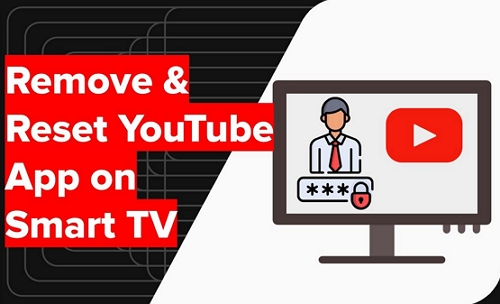
7Test Your Network Speed and Performance
Check for any slowdowns or network congestions that are causing the issue. Make sure that your router is not blocked and that there are no external factors, such as firewalls or other barriers restricting access to YouTube. This can be done by running a speed test or using any other third-party testing tools available online to measure your network's performance.
8Adjust/Replace Your Smart TV's Antenna
If you’re using an antenna-based Smart TV, ensure it is correctly tuned and pointed in the right direction. You may need to adjust its position to get better reception or even replace it if it’s old or damaged. It’s also possible that your antenna is too far from the broadcasting station, so you should consider getting a stronger, outdoor-rated model.
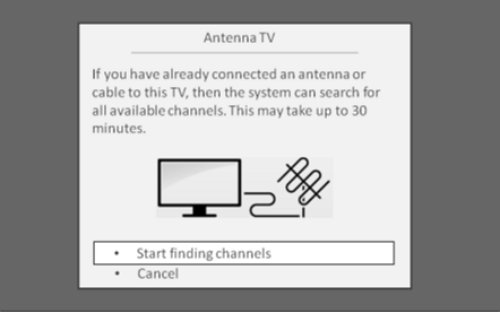
9Reset Your Smart TV's Network Settings
As a last resort, you can reset your Smart TV's network settings and start from scratch, which could help resolve any technical issues related to YouTube playback with your device’s configuration. To do this, navigate to “Settings > Network > Advanced Settings > Reset Network Settings” on your Smart TV menu, then follow the instructions on the screen to complete the process successfully. Afterward, try loading up YouTube again and see if it works properly now!
10Power Cycling
Power Cycling means "refreshing" all the system components (including the apps like YouTube TV).
- Turn on your Samsung TV and wait for about one to two minutes.
- After this, unplug the TV cord so that it powers out. Then, wait for 30-40 seconds at least.
- Connect the cord back to the socket and power on your Samsung TV again.
- Next, open YouTube TV again. Hopefully, power cycling will work.

11Correct the Time
If the time and date are not set right on your Samsung TV, then you might face trouble using YouTube TV and other apps.
So, it is crucial you set it right by following these steps:
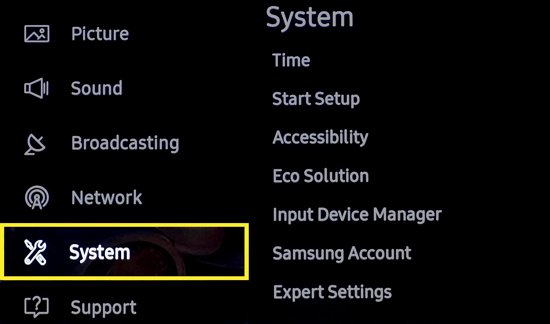
12Factory Reset Smart TV
Factory Resetting is the last option I want you to try if the other ones do not work. It is one of the successful fixes to all the app problems. However, note that resetting the TV will take it back to the default settings.
Take Samsung TV as an example:
- Press Home Button.
- Select “Settings” and open it.
- Go to “General.”
- Choose “Reset.”
- Input the pin code. If you didn't set any earlier, it would be "0000" (default code).
- Confirm the code, and the TV will reset.
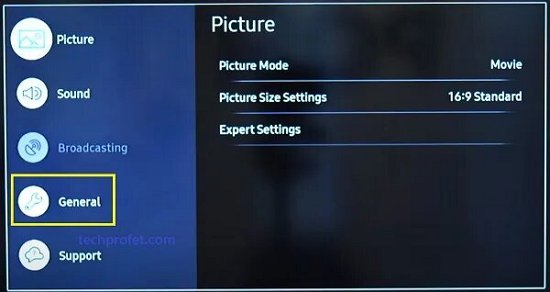
In some models, reset is done by:
- Hit the Home or Menu button.
- Choose “Settings” and then go to “Support.”
- Select “Self Diagnose.”
- Choose “Reset.” Enter the code to confirm.
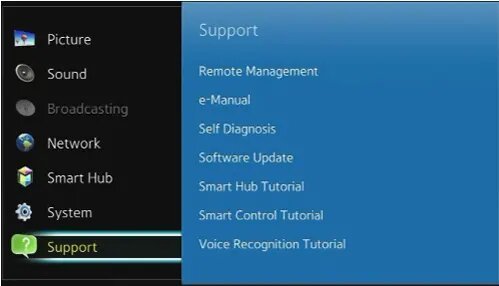
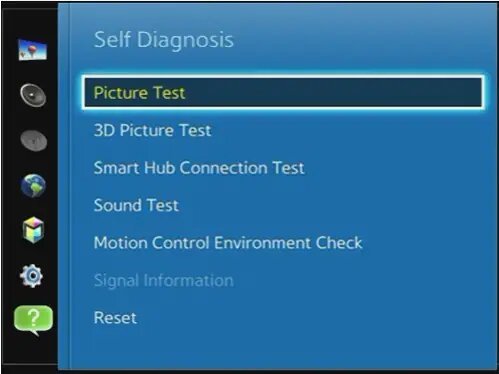
So, these are the top 8 fixes to follow when there are YouTube TV issues on Samsung TV.
Part 5: YouTube Is Still Not Working. What Should I Do?
If nothing happened and it still is, YouTube not working on smart TV, it may be worth trying Airdroid Cast Web. This amazing tool lets you screen mirror your mobile phone or computer screen to any web-enabled device.

Screen mirroring can be used for many purposes, such as giving accurate presentations and hosting online training sessions. The service has garnered much praise from tech reviewers and is quickly becoming the go-to solution for mobile and PC users who need to broadcast their screens for whatever reason.
AirDroid Cast Web makes sharing your screen easy, and it uses advanced security protocols to provide a secure connection between devices and ensure that no data is leaked during transmission.
Part 6: Final Solution: Ask Help for YouTube Support Website
If none of the above steps help you resolve your issues with YouTube playback on a smart TV, then it may be a good idea to reach out to YouTube's support website and contact their customer service team directly.
They can provide more personalized advice regarding any technical issues you're having with playing back content from the platform on your device. Additionally, they can offer a solution that isn't included in the above steps. This could be the best and fastest way to get YouTube working correctly on your smart TV once more.
Be sure to provide them with all of the necessary information regarding your devices, such as their make and model, what type of connection is being used (wired or wireless), and any other technical details related to your specific setup that could help them diagnose the issue. With the right information, they should be able to provide a solution quickly.
Part 7: YouTube TV Reviews
YouTube TV is a premium live-streaming service that lets you watch anything you want. You will have live access to 100+ channels, including CNN, Fox, NBC, ESPN, Nickelodeon, Food Network, etc. YouTube TV includes sports, entertainment, news, and almost every other category.
How Much is YouTube TV Monthly?
For the first three months, you will pay 54.99$/month. After this, YouTube TV charges 64.99$/month.
Is There A Free Trial of YouTube TV?
YouTube TV offers a free trial of 7 days. In the past, it has also offered two weeks and a month free trial to new users as well.
To check how many days are remaining in your free trial, go to “Settings,” tap on “Membership,” and you can see how many days are left.
Alternatives to YouTube TV
If you don’t want to use YouTube TV, then there are some alternatives you can try. The best ones are: Slng TV, Frndly TV, Philo and Xumo TV
Part 8: Closing Words
By following the steps listed above, you should now be able to watch YouTube on your smart TV with ease. AirDroid Cast Web has made it easier than ever before to mirror the device screen from your phone to laptop/PC. This app is truly a game-changer for tech users everywhere, and with its cutting-edge security protocols, you can be sure that your data is being transferred securely.
With the help of AirDroid Cast Web, you can enjoy all the benefits of screen mirroring without any hassle. If you still have any issues, don't hesitate to reach out for help from YouTube's support website. With their assistance, you'll be able to get your YouTube playback back on track in no time. Enjoy!
Part 9: Hottest Question Related to Play YouTube on TV
To update YouTube TV on Samsung TV:
- On your Samsung TV remote, hit the “Smart Hub” key.
- Open Featured.
- Go to the YouTube TV app.
- Press Enter.
- Choose Update Apps.
- Select "Update All" and then confirm it by pressing "Enter."






Leave a Reply.