Google maps and social media applications make it easy for users to share live locations.
How to Share Live Location? [Ultimate Guide]
The live location feature is undoubtedly one of the most valuable tools on your smartphone. It allows you to share your real-time location with anyone, so they can find you if you're lost, or you can find them if they're lost. Moreover, parents can track their kids or other family members more easily with location sharing enabled on their devices.
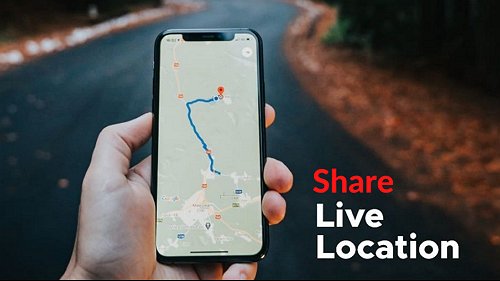
If you're willing to use the live location feature on your Android or iPhone, you'll need to ensure it is turned on and paired with your device beforehand. This article will entail how to share live locations on Android and iPhone.
1How to Share Live Location on iPhone?
Apple devices are renowned for their innovative features, which boost performance and give users peace of mind. For instance, features such as 'Find My' are invaluable regarding security, enabling users to track and locate lost devices with location sharing.
1Find My
The Apple "Find My" application is an ultimate and reliable way to share live locations with family and friends. It is available on iPhones and iPads, specifically iOS 13 or later. The feature allows you to share your current location with people you trust, and they can see your location in real-time.
- Launch the "Find My" application on your Apple device. Click on the People tab.
- Now, hit the Start Sharing Location button.
- Type in the name or contact information of the person you wish to share your location with.
- Tap on Send .
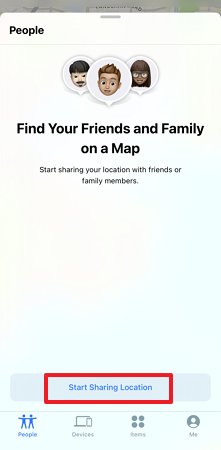
Select your preferred duration to share your location, i.e., One hour, 24 hours, or Share Indefinitely.
2iMessage
iMessage is another reliable method for Apple users to share their location with loved ones. iPhone users don't need a particular app to share their location with their contacts. It is possible to share your location via iMessage between iPhones and Apple devices.
Step 1: Open the iMessage app. Head to the conversation with the person you wish to share your location with.
Step 2: Tap on the top of the screen, which includes the icon of the other person you are chatting with.
Step 3: There is an option "Send My Current Location" Click on it.
Step 4: You can also share your Live location by selecting "Share My Location." Now select the duration for which you want to share your location.
Step 5: As soon as you select the duration, the contact will receive a notification "You started sharing location with them."
2How to Share Live Location on Android?
Using an Android device, you can efficiently share your live location with anyone. This is ideal if you're driving or hiking and want your friends to track your progress, keep track of a child's device, or for any other reason. Here's how to do it:
1Google Maps
Each Android device has a real-time map service provided by Google that includes information on geographical areas. Google maps offer a great way to share your live location with anyone instantly.
This is incredibly helpful if you're trying to follow a friend's location or are new to the city and don't know where to go. There are a few different ways to share your location on Google maps. We'll give you a quick rundown of how to do it.
- Open Google Maps on your Android device.
- Go to Profile using the icon at the top-right of the screen and tap on Location sharing.
- Now, click on the Share location button.
- Choose a contact from your list. Then tap on Share button.
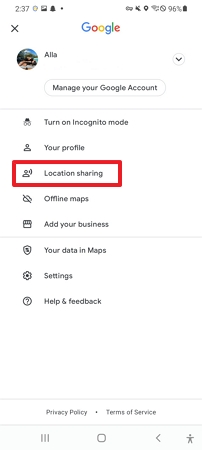
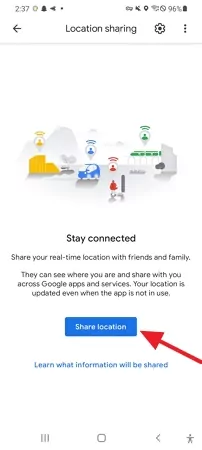
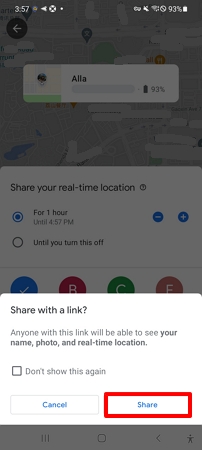
2Google Messages
Another quick method to share your current location is through Google messages. With Google Messages, you can instantly share your location with anyone in your contact list. It's easy and fast to reach someone via Messages, whether you're following a friend or wanting to let them know where you are. Here's how:
Step 1: Launch the Google Messages app on an Android device. Navigate to the conversation with the person you wish to share your current location with.
Step 2: Hit the + icon on the lower-left side and tap on the location.
Step 3: Now share your present location or choose any nearby address.
Step 4: The recipient will receive a Google Maps link with your current location. The device they are using only requires a web browser to access it, so they can do it quickly.
3How to Share Live Location on Social Media Apps?
As more and more people use social media apps, there has been a growing trend of people sharing their live location through social media applications with their friends and guardians.
This is considered a more convenient option, as it is possible to achieve it through several commonly used apps, including Facebook, Snapchat, WhatsApp, and Instagram.
How to Share Live Location on WhatsApp?
The ability to share real-time locations with WhatsApp is not new; the application is one of the top priorities for users to exchange location details since it rolled out a native Live location sharing feature.
- Open the WhatsApp application. Head over to the chat with whom you wish to share the location.
- Tap on the attach icon and click on the Location.
- And Select "Share live location" from the next window. Click Continue.
- Select the duration you desire to share the location.
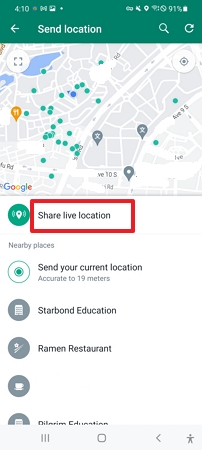
How to Share Live Location on Snapchat?
What is Share My Location Snapchat? Now Snapchat users can share their precise location with friends using the new Live Location service. It adds excitement to your stories by sharing the Live location with anyone in your contact list. Using this feature, users can share their avatar on a map for a limited time with other Snapchatters. Here's how to share my location on Snapchat; let's dive in!
- Open the Snapchat application and click on the chat icon from the bottom.
- Choose the conversation with whom you want to share the location.
- Now, click on the username on the top.
- Here you will see the "Share My Live Location" option. Just tap on it.
- Confirm the action and ensure it's labelled as "Shared location."
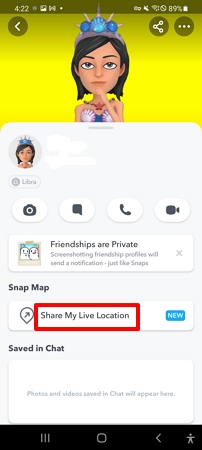
How to Share Live Location on Facebook?
If you're using Facebook on your phone, you can share your live location with your friends by installing the messenger app. Sharing your location is as simple as:
- Open Messenger chats, and select a conversation to view it.
- Click on the in the bottom left. And select the location.
- Select "Start Sharing Live Location."
In case you wish to share a temporary location, you can pin another location.
How to Share Live Location on Instagram?
If you're looking for a quick and easy way to share your location with your friends on Instagram, you're in luck. The app now lets you share your live location with other users, so you can all see each other on a map in real-time. Here's how to do it:
- Open the Instagram app. Tap the direct message (DM) icon at the top right of the home page.
- Select the person you want to share your live location with.
- Tap the "+" icon at the bottom left of the page.
- Tap "Location"> "Share Live Location."
- Click "Send." Confirm the live location message with the recipient.
4How to Share Live Location Between iPhone and Android?
The differentiation of OS between iPhone and Android devices prevent users from sharing live location across devices. Through AirDroid Parental Control, users can easily and securely share live locations from Android to iPhone. The application allows sharing their location with friends and family in real time, no matter their device. It lets you share your map address with multiple people, providing complete control over who knows where you are.
![]()
Plus, It is an ideal application for parents to monitor their children's exact position and set geo-fenced boundaries to receive instant alerts when their children enter or exit those boundaries. The app also allows parents to view the whereabouts of their children and set up parental control restrictions on their r Android devices.
With AirDroid Parental Control's intuitive interface and robust security features, you can be sure your location is always safe and secure. Download it today if you're looking for a simple way to share your live location between iPhone and Android.
5Hottest Questions Related to Sharing Live Location
If you want to share a live location on iPhone, use the iMessage or "Find My" app.
To share live location on WhatsApp.
Step 1: Head over to the chat with whom you wish to share the location.
Step 2: Tap on the attach icon and click on the location.
Step 3: Select "Share live location" from the next window.
Step 4: Select the duration for which you desire to share the location.
In some cases, WhatsApp's live location won't work due to a weak Internet connection or if the device's location settings are disabled.
Users can't forward the live location of another chat if the sender stops it.
Live location sharing on WhatsApp can last anywhere between 15 minutes, one hour, and eight hours.







Leave a Reply.